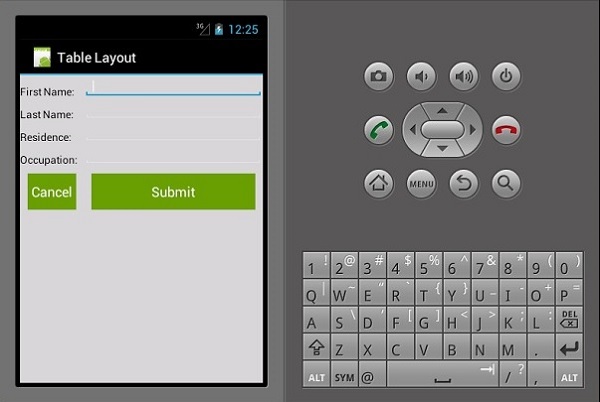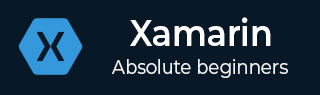
- Xamarin Tutorial
- Xamarin - Home
- Xamarin - Installation
- Xamarin - First Application
- Xamarin - Application Manifest
- Xamarin - Android Resources
- Xamarin - Android Activity Lifecycle
- Xamarin - Permissions
- Xamarin - Building the App GUI
- Xamarin - Menus
- Xamarin - Layouts
- Xamarin - Android Widgets
- Xamarin - Android Dialogs
- Xamarin - Gallery
- Xamarin - Andriod Views
- Xamarin - Multiscreen App
- Xamarin - Deploying Your App
- Xamarin Useful Resources
- Xamarin - Quick Guide
- Xamarin - Useful Resources
- Xamarin - Discussion
- Selected Reading
- UPSC IAS Exams Notes
- Developer's Best Practices
- Questions and Answers
- Effective Resume Writing
- HR Interview Questions
- Computer Glossary
- Who is Who
Xamarin - Layouts
Linear Layout
In linear layout, the contents are arranged in either horizontal or vertical manner.
Linear Layout ─ Horizontal
The contents of this layout are arranged horizontally. For this demo, we are going to create 3 buttons and arrange them horizontally in a linear layout.
<?xml version = "1.0" encoding = "utf-8"?>
<LinearLayout xmlns:android = "http://schemas.android.com/apk/res/android"
android:orientation = "horizontal"
android:layout_width = "fill_parent"
android:layout_height = "fill_parent"
android:background = "#d3d3d3"
android:minWidth="25px"
android:minHeight="25px">
<Button
android:id="@+id/MyButton1"
android:layout_width="wrap_content"
android:layout_margin="10dp"
android:layout_height="wrap_content"
android:text="Button 1"
android:background="@android:color/holo_green_dark" />
<Button
android:id="@+id/MyButton2"
android:layout_width="wrap_content"
android:layout_margin="10dp"
android:layout_height="wrap_content"
android:text="Button 2"
android:background="@android:color/holo_green_dark" />
<Button
android:id="@+id/MyButton3"
android:layout_width="wrap_content"
android:layout_margin="10dp"
android:layout_height="wrap_content"
android:text="Button 3"
android:background="@android:color/holo_green_dark" />
</LinearLayout>
The resulting output is as shown below −
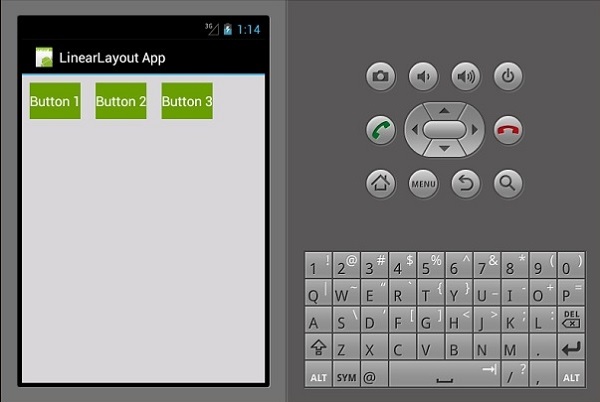
Linear Layout ─ Vertical
This type of layout places the child view in a vertical manner.
<?xml version = "1.0" encoding = "utf-8"?>
<LinearLayout xmlns:android = "http://schemas.android.com/apk/res/android"
android:orientation = "vertical"
android:layout_width = "fill_parent"
android:layout_height = "fill_parent"
android:background = "#d3d3d3"
android:minWidth = "25px"
android:minHeight = "25px">
<Button
android:id = "@+id/MyButton1"
android:layout_width = "fill_parent"
android:layout_margin = "10dp"
android:layout_height = "wrap_content"
android:text = "Button 1"
android:background = "@android:color/holo_green_dark" />
<Button
android:id = "@+id/MyButton2"
android:layout_width = "fill_parent"
android:layout_margin = "10dp"
android:layout_height = "wrap_content"
android:text = "Button 2"
android:background = "@android:color/holo_green_dark" />
<Button
android:id = "@+id/MyButton3"
android:layout_width = "fill_parent"
android:layout_margin = "10dp"
android:layout_height = "wrap_content"
android:text="Button 3"
android:background = "@android:color/holo_green_dark" />
</LinearLayout>
Its resulting output is as follows −
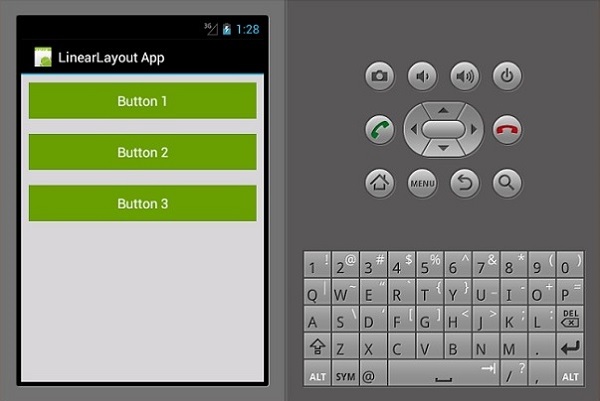
Relative Layout
In this view, the position of the child view is relative to its parent or to its sibling view. In the following example, we are going to create 3 EditText views and a button and then, align them relatively.
Create a new project and call it relative layout app. Open main.axml and add the following code.
<?xml version = "1.0" encoding = "utf-8"?>
<RelativeLayout xmlns:android = "http://schemas.android.com/apk/res/android"
android:layout_width = "match_parent"
android:layout_height = "match_parent"
android:paddingLeft = "16dp"
android:background = "#d3d3d3"
android:paddingRight = "16dp">
<EditText
android:id = "@+id/name"
android:layout_width = "match_parent"
android:layout_height = "wrap_content"
android:hint = "First Name"
android:textColorHint = "@android:color/background_dark"
android:textColor = "@android:color/background_dark" />
<EditText
android:id = "@+id/lastName"
android:layout_width = "0dp"
android:layout_height = "wrap_content"
android:hint = "Last Name"
android:layout_below = "@id/name"
android:textColorHint = "@android:color/background_dark"
android:textColor = "@android:color/background_dark"
android:layout_alignParentLeft = "true"
android:layout_toLeftOf = "@+id/age" />
<EditText
android:id = "@id/age"
android:layout_width = "80dp"
android:layout_height = "wrap_content"
android:layout_below = "@id/name"
android:hint = "Age"
android:textColorHint = "@android:color/background_dark"
android:textColor = "@android:color/background_dark"
android:layout_alignParentRight = "true" />
<Button
android:layout_width = "85dp"
android:layout_height = "wrap_content"
android:layout_below = "@id/age"
android:layout_alignParentRight = "true"
android:text = "Submit"
android:background = "@android:color/holo_green_dark" />
</RelativeLayout>
The important parameters that we have used in this code are −
android:layout_below − It aligns the child view element below its parent.
android:layout_alignParentLeft − It aligns the parent element to the left.
android:layout_toLeftOf − This property aligns an element to the left of another element.
android:layout_alignParentRight − It aligns the parent to the right.
When you build and run the App now, it would produce the following output screen −
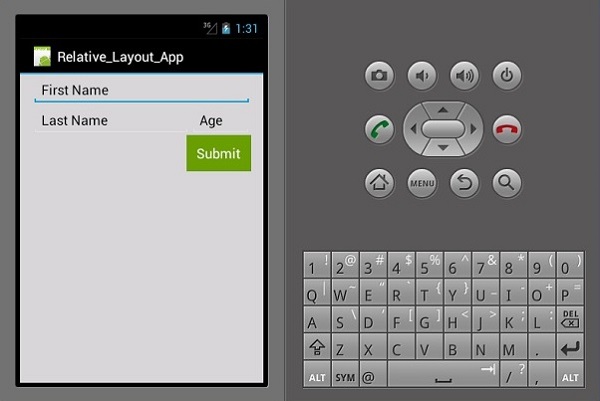
Frame Layout
The frame layout is used to display only one item. It’s difficult to arrange multiple items in this layout without having them overlap each other.
Start a new project and call it frameLayoutApp. Create a new Frame Layout as shown below.
<?xml version = "1.0" encoding = "utf-8"?>
<FrameLayout xmlns:android = "http://schemas.android.com/apk/res/android"
android:layout_width = "fill_parent"
android:layout_height = "fill_parent">
<ImageView
android:id = "@+id/ImageView1"
android:scaleType = "matrix"
android:layout_height = "fill_parent"
android:layout_width = "fill_parent"
android:src = "@drawable/img1" />
<TextView
android:layout_width = "fill_parent"
android:layout_height = "wrap_content"
android:textSize = "50dp"
android:textColor = "#000"
android:text = "This is a Lake" />
<TextView
android:gravity = "right"
android:layout_width = "fill_parent"
android:layout_height = "wrap_content"
android:textSize = "50dp"
android:text = "A very Deep Lake"
android:layout_gravity = "bottom"
android:textColor = "#fff" />
</FrameLayout>
The above code creates an imageView which fills the entire screen. Two textviews then float above the imageView.
Now, build and run your application. It will display the following output −
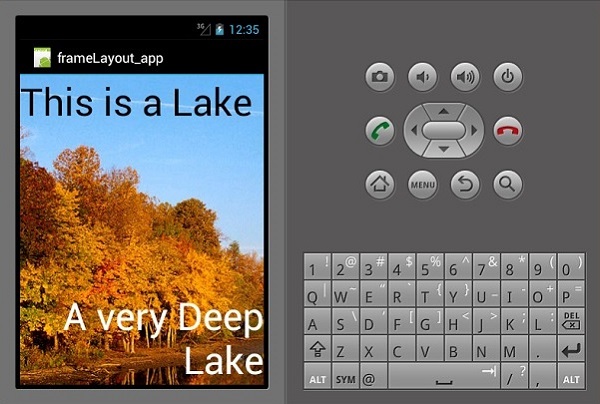
Table Layout
In this layout, the view is arranged into rows and columns. Let’s see how it works.
<?xml version = "1.0" encoding = "utf-8"?>
<TableLayout xmlns:android = "http://schemas.android.com/apk/res/android"
android:layout_width = "fill_parent"
android:background = "#d3d3d3"
android:layout_height = "fill_parent"
android:stretchColumns = "1">
<TableRow>
<TextView
android:text = "First Name:"
android:layout_width = "wrap_content"
android:layout_height = "wrap_content"
android:textColor = "@android:color/black" />
<EditText
android:width = "100px"
android:layout_width = "fill_parent"
android:layout_height = "30dp"
android:textColor = "@android:color/black" />
</TableRow>
<TableRow>
<TextView
android:text = "Last Name:"
android:layout_width = "wrap_content"
android:layout_height = "wrap_content"
android:textColor = "@android:color/black" />
<EditText
android:width = "50px"
android:layout_width = "fill_parent"
android:layout_height = "30dp"
android:textColor = "@android:color/black" />
</TableRow>
<TableRow>
<TextView
android:text = "Residence:"
android:layout_width = "wrap_content"
android:layout_height = "wrap_content"
android:textColor = "@android:color/black" />
<EditText
android:width = "100px"
android:layout_width = "fill_parent"
android:layout_height = "30dp"
android:textColor = "@android:color/black" />
</TableRow>
<TableRow>
<TextView
android:text = "Occupation:"
android:layout_width = "wrap_content"
android:layout_height = "wrap_content"
android:textColor = "@android:color/black" />
<EditText
android:width = "100px"
android:layout_width = "fill_parent"
android:layout_height = "30dp"
android:textColor = "@android:color/black" />
</TableRow>
<TableRow>
<Button
android:text = "Cancel"
android:layout_width = "wrap_content"
android:layout_margin = "10dp"
android:layout_height = "wrap_content"
android:background = "@android:color/holo_green_dark" />
<Button
android:text = "Submit"
android:width = "100px"
android:layout_margin = "10dp"
android:layout_width = "wrap_content"
android:layout_height = "wrap_content"
android:background = "@android:color/holo_green_dark" />
</TableRow>
</TableLayout>
The above code creates a simple data entry form arranged using tables and rows.